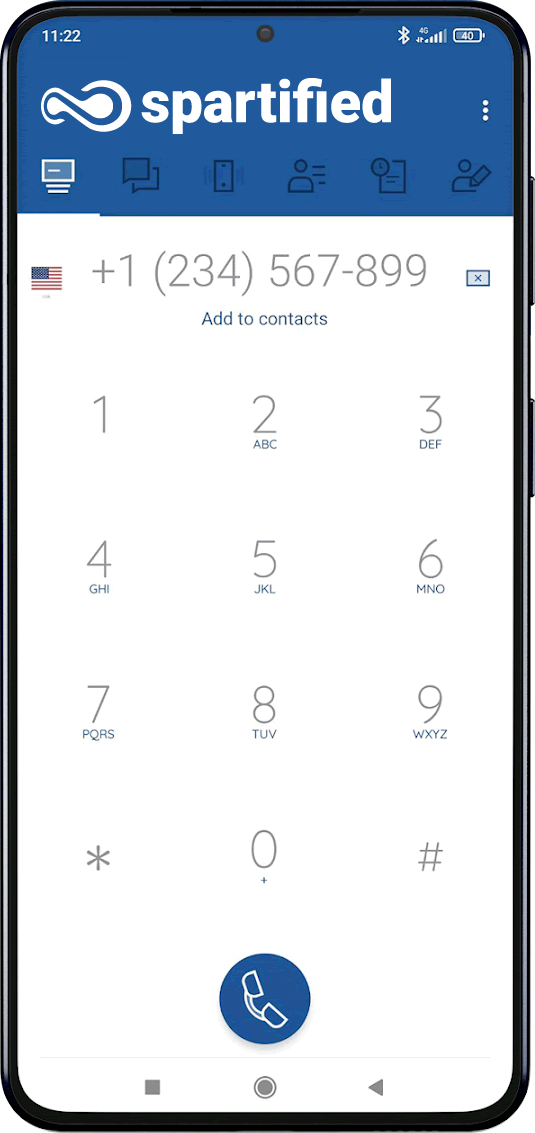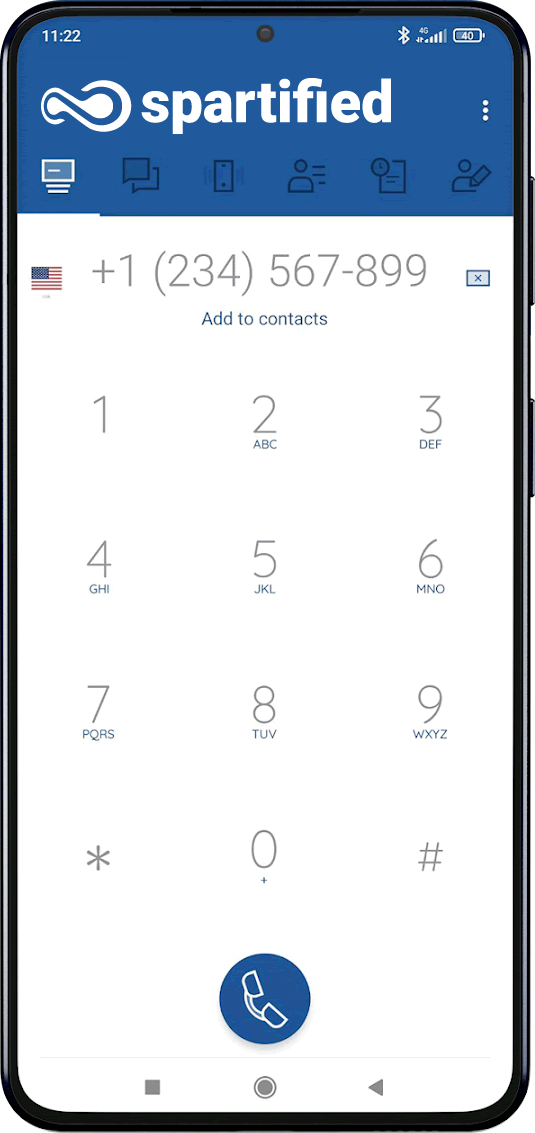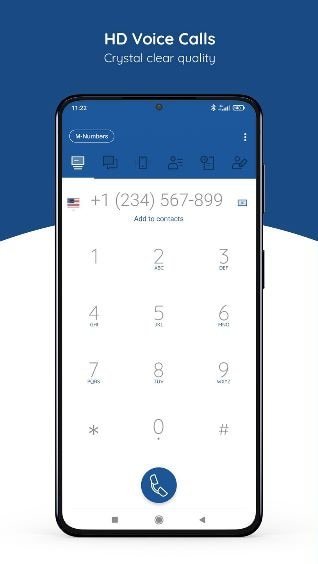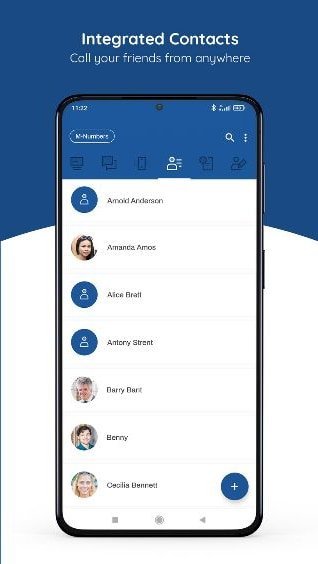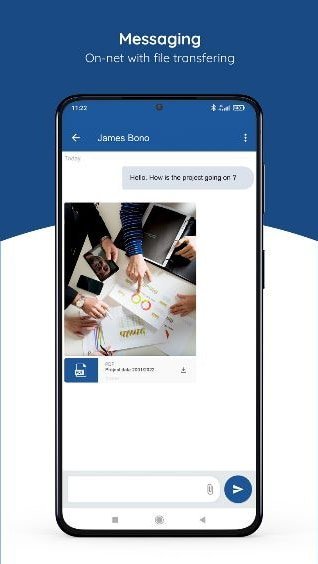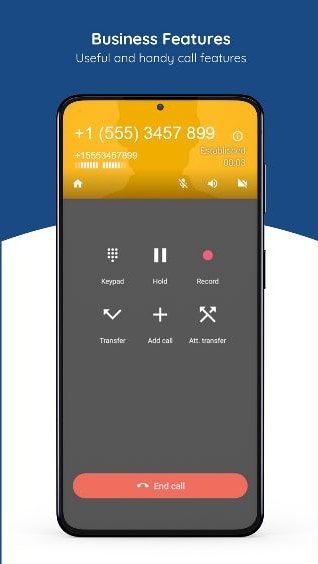Yes, of course. Your eSIM does not restrict you from accessing any websites or applications. So, feel free to browse to your heart’s content.
Note: Even though our SIM doesn’t restrict browsing, certain websites might be inaccessible due to security protocols, proxy settings etc.